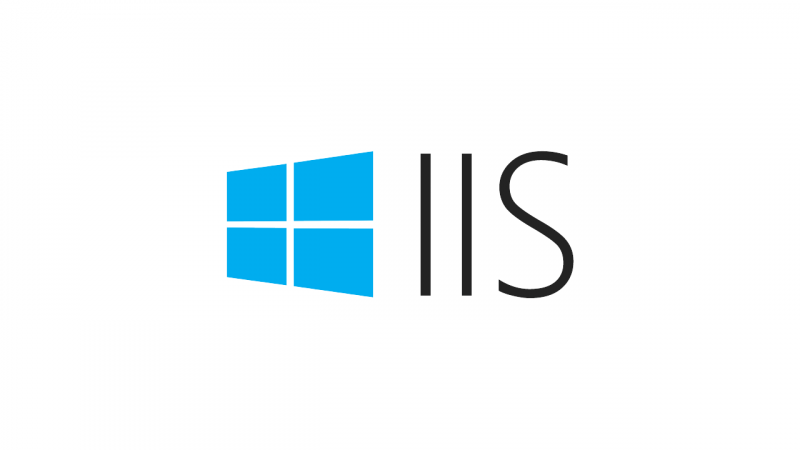[MAJ : 06/12/2021] Migration des machines sous Windows Server 2022 et ajout d’une seconde machine de de test CLIENT02. CLIENT01 restant sous Windows Server 2019 et Internet Explorer 11.
Toujours dans la veine d’AutomatedLab, je propose dans cette article (qui fait suite à ces deux-ci : 1 et 2) un petit environnement de test pour toutes les authentifications IIS :
- Anonyme.
- Basique
- Kerberos
- NTLM
- Digest
- Certificat Client AD
- Certificat Client IIS 1:1
- Certificat ClientIIS N:1
- Formulaire
J’ai donc élaboré le script suivant. Ce script a besoin de :
- contoso.com.zip : qui contient la source de notre site Web.
L’environnement est composé de 5 serveurs :
- IISNODE01 : Serveur IIS
- CLIENT01 : Poste client sous windows Server 2019 avec Internet Explorer 11
- CLIENT02 : Poste client
- CA01 : Autorité de certificats
- DC01 : Contrôleur de domaine (contoso.com)
Le nom des serveurs est écrit dans le code (faites un « Global Replace » CTRL+H si les noms ne vous conviennent pas). De même que certains autres paramètres tels que :
- Le nom du Lab (« IISAuthLab » par défaut)
- Le compte d’administration à utiliser (« Administrator » par défaut)
- Le compte de test pour les divers authentifications (« JohnDoe » par défaut).
- Le mot de passe associé (« P@ssw0rd » par défaut)
- Le nom du domaine (FQDN et NetBIOS) (« contoso.com » et « CONTOSO » par défaut)
- Le compte du compte de démarrage de l’application pool IIS (« IISAppPoolUser » par défaut)
- Le nom des sites web utilisés (anonymous.contoso.com, basic.contoso.com …)
- Le compte d’impersonation pour l’authentification par certificat IIS (N:1).
Une fois le script terminé, connectez-vous sur CLIENT01 ou CLIENT02 en tant que CONTOSO\JohnDoe et démarrez Internet Explorer ou Edge (et cliquez sur l’icône « Home » – Si rien n’apparaît lancer un « gpupdate /force /wait:-1 »). Toutes les sites web s’ouvriront automatiquement et vous obtiendrez alors (un onglet par site/authentification):
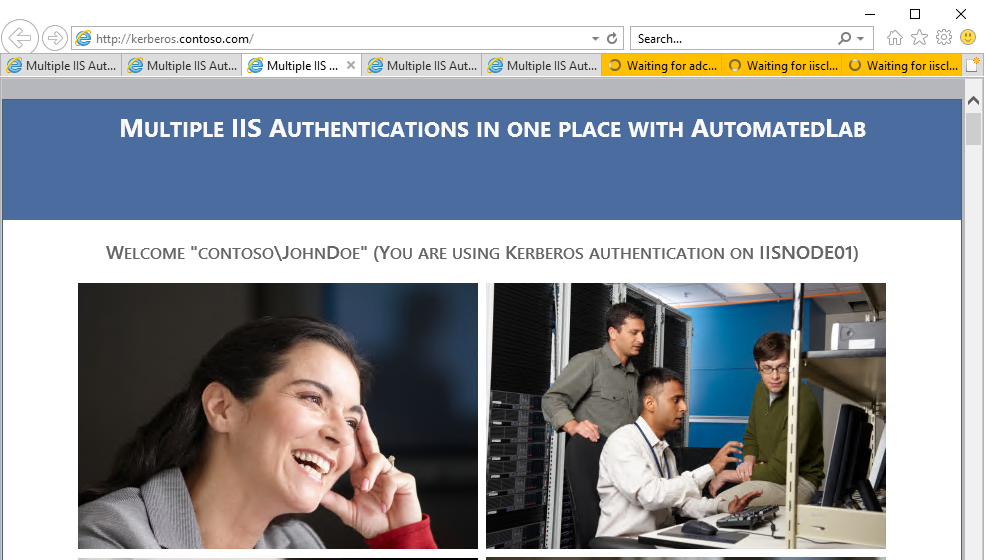
Quelques liens utiles :
- https://docs.microsoft.com/en-us/archive/blogs/friis/the-complete-list-of-changes-to-make-to-activate-client-certificate-mapping-on-iis-using-active-directory
- https://techcommunity.microsoft.com/t5/iis-support-blog/configuring-many-to-one-client-certificate-mappings-for-iis-7-7/ba-p/346732
- https://docs.microsoft.com/en-us/iis/manage/configuring-security/configuring-one-to-one-client-certificate-mappings

So I developed the following script. This script needs:
- contoso.com.zip : which contains the source of our website.
The environment is composed of 5 servers:
- IISNODE01: IIS server
- CLIENT01: Client machine with windows Server 2019 and Internet Explorer 11
- CLIENT02: Client machine
- CA01: Certificate Authority
- DC01: Domain Controller (contoso.com)
The name of the servers is written in the code (make a « Global Replace » CTRL+H if the names do not suit you). As well as certain other parameters such as:
- Lab name (« IISAuthLab » by default)
- The administration account (« Administrator » by default)
- The test account for the authentications (« JohnDoe » by default).
- The associated password (« P@ssw0rd » by default)
- The domain name (FQDN and NetBIOS) (« contoso.com » and « CONTOSO » by default)
- The IIS application pool identity (« IISAppPoolUser » by default)
- The name of the used websites (anonymous.contoso.com, basic.contoso.com …)
- The account used for the IIS Certificat Client Many to One.
Once the script is done, connect to either CLIENT01 or CLIENT02 as CONTOSO\JohnDoe and start Internet Explorer (and click on the « Home » button – If nothing appears run a « gpupdate /force /wait:-1 » command). All websites will open automatically and you will get (one tab per website/authentication):
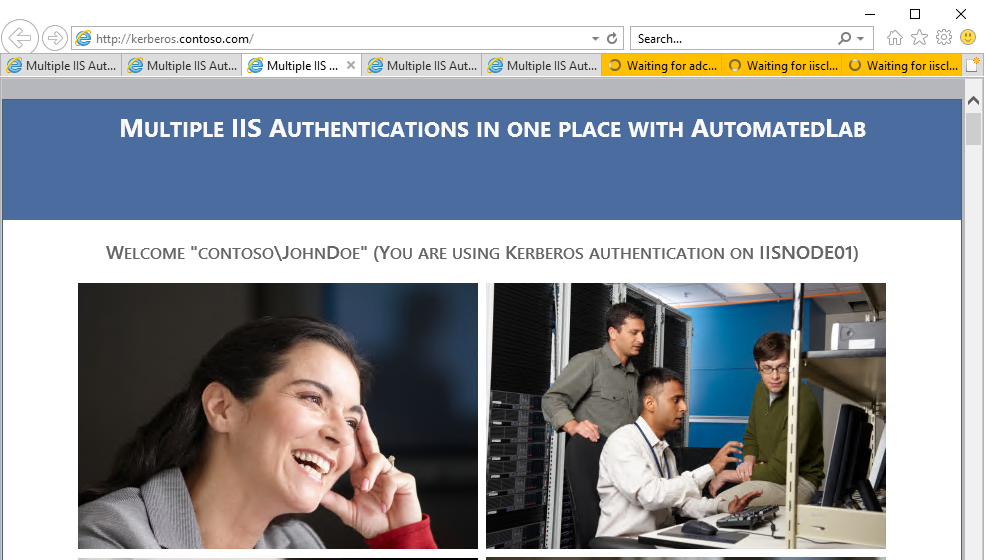
Some useful links:
- https://docs.microsoft.com/en-us/archive/blogs/friis/the-complete-list-of-changes-to-make-to-activate-client-certificate-mapping-on-iis-using-active-directory
- https://techcommunity.microsoft.com/t5/iis-support-blog/configuring-many-to-one-client-certificate-mappings-for-iis-7-7/ba-p/346732
- https://docs.microsoft.com/en-us/iis/manage/configuring-security/configuring-one-to-one-client-certificate-mappings
Laurent.